Many of you would have installed WINDOWS XP or WINDOWS 7 in your systems but have you ever tried to install UBUNTU or any other LINUX flavours? If you try to install UBUNTU by BOOT-TIME installation, you will come across some problems and most of you will be not in a situation to install it successfully and come up with a conclusion saying WHAT THE HELL MAN?, I TRIED TO INSTALL UBUNTU BUT ITS INSTALLATION STEPS ARE SO DIFFICULT AND IT IS HIGHLY RIDICULOUS. But actually, you are wrong. Installation is so easy and there is no need of sitting in front of computer during installation time.
Ans) There are 2 methods by which we can install UBUNTU.
- Boot-Time Installation.
- Install Inside Windows(Only if Windows OS is installed in your computer)
Here, i completely deal with Install Inside Windows method since it is very easy. Not saying Boot-time installation is difficult, but there has to be some work which has to be carried out by you to install. This needs prior knowledge. And there is also some problems if you install UBUNTU in Boot-Time installation method. Main problem is GRUB load error. If you have observed, the OS will be searched and loaded into memory by Boot-loader(Windows). Exactly in the same way, in UBUNTU the loader is called as GRUB. If you un-install UBUNTU directly(i.e by directly formatting your previously installed UBUNTU drive) you will face problem saying GRUB LOAD ERROR. This means, the MBR(Master Boot Record) has been corrupted or the OS was un-installed in a wrong way. And also the mounting of the drive as a "/" file system and providing a swap-space task will be not known to many people. Thus to get rid from all these problems and install UBUNTU in more successful and easy way is Install Inside Windows.
Install Inside Windows needs Windows as a Master OS. Master OS means, the loader and the Boot Menu is directly or indirectly connected with WINDOWS. Since this is a easiest method to install UBUNTU, i prefer this type of installation. Well, the steps for the installation of UBUNTU by INSTALL INSIDE WINDOWS method goes as given below:---
- Put your UBUNTU installation disc in you CD/DVD reader.
- After Autoplay, a window will be popped out and 3 options will be shown to you. Select Install Inside Windows option.(Same for 9.10 and also for 10.04)
- In a new window, select the harddisk drive and the installation size(Preferably 8GB) and also enter the password(Do not forget the Username and Password at any cost).
- Setup copies the installation files to your drive and after copying, it asks for reboot of the system. CD will be ejected out from the DVD reader.
- After restart, select the UBUNTU option.
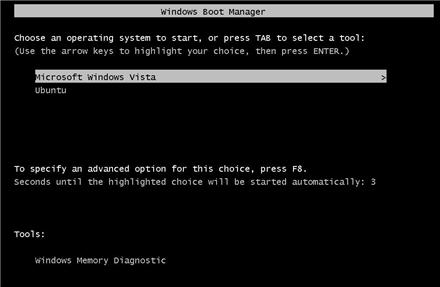 And now you make sure that internet is switched on. Installation without internet will not install CANONICAL manager or the Canonical application installer. Thus, without fail, turn on internet during installation process.(**This process can be carried out even after complete installation).
And now you make sure that internet is switched on. Installation without internet will not install CANONICAL manager or the Canonical application installer. Thus, without fail, turn on internet during installation process.(**This process can be carried out even after complete installation).Installation takes 20min's. After complete installation, login with the username and password which you gave. You can configure your UBUNTU now. Configuring of UBUNTU posts is also posted in this blog.
If you try to install something from terminal and if it says something saying. Couldn't find files, then no need to worry. Just go to terminal and enter this. (Thanks to sudarshan).
sudo apt-get install update
You will be done with this. Everything will be completely fine.
Thank you :)